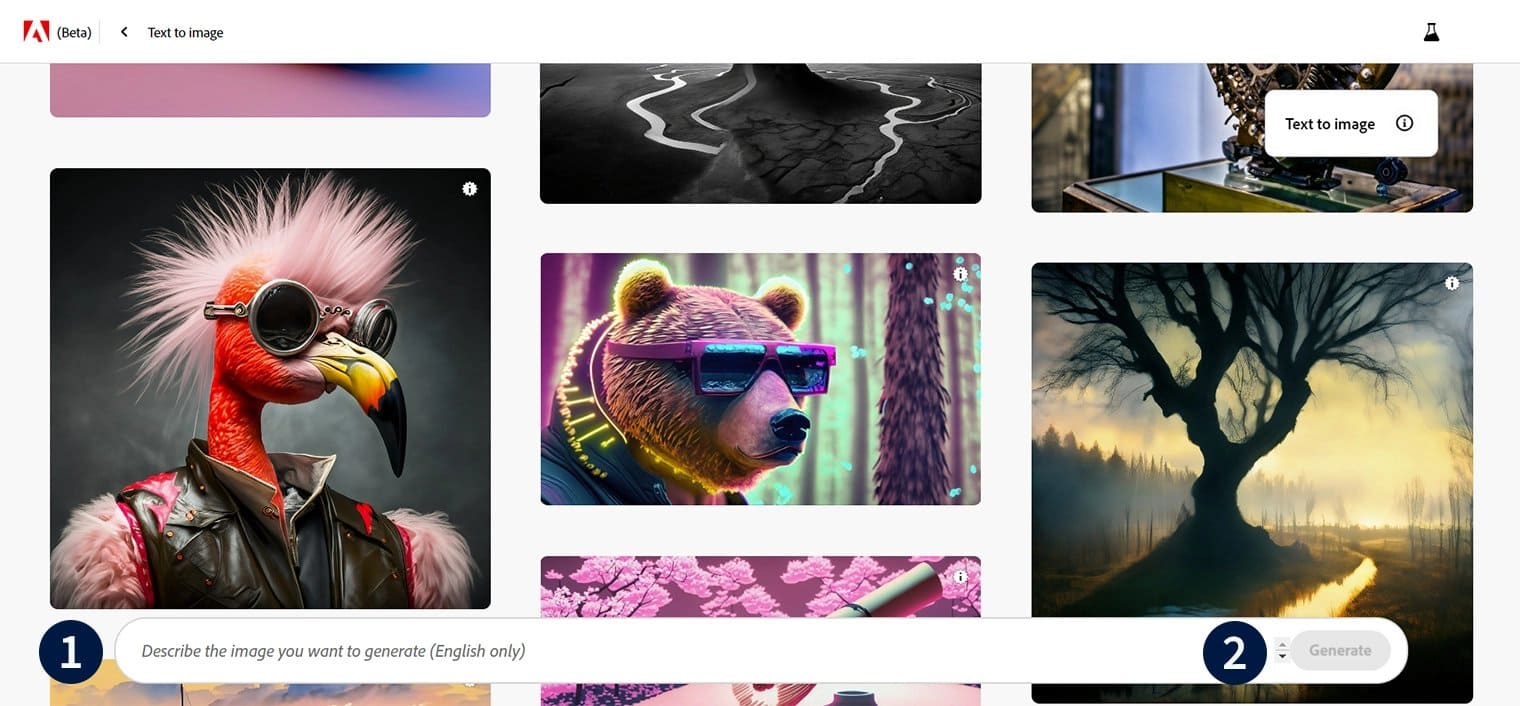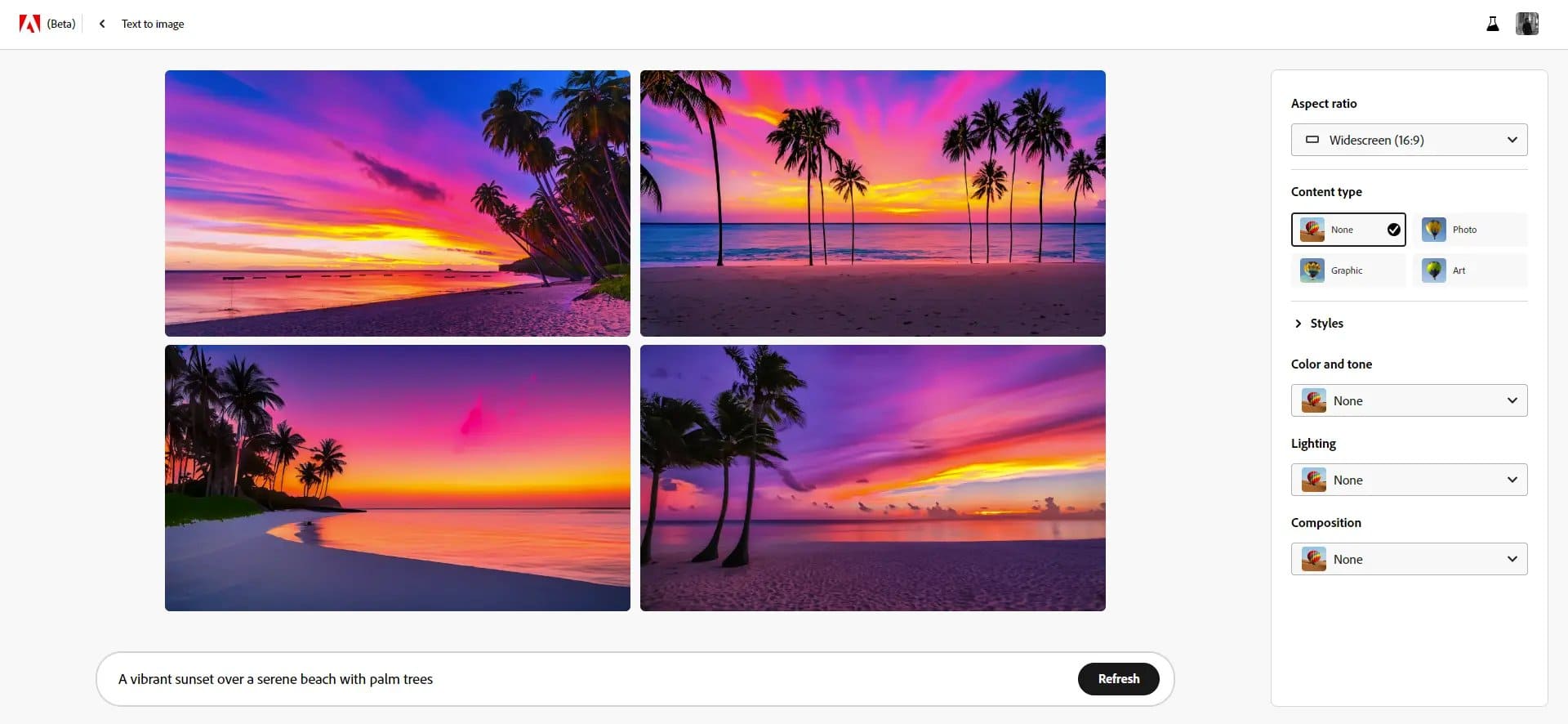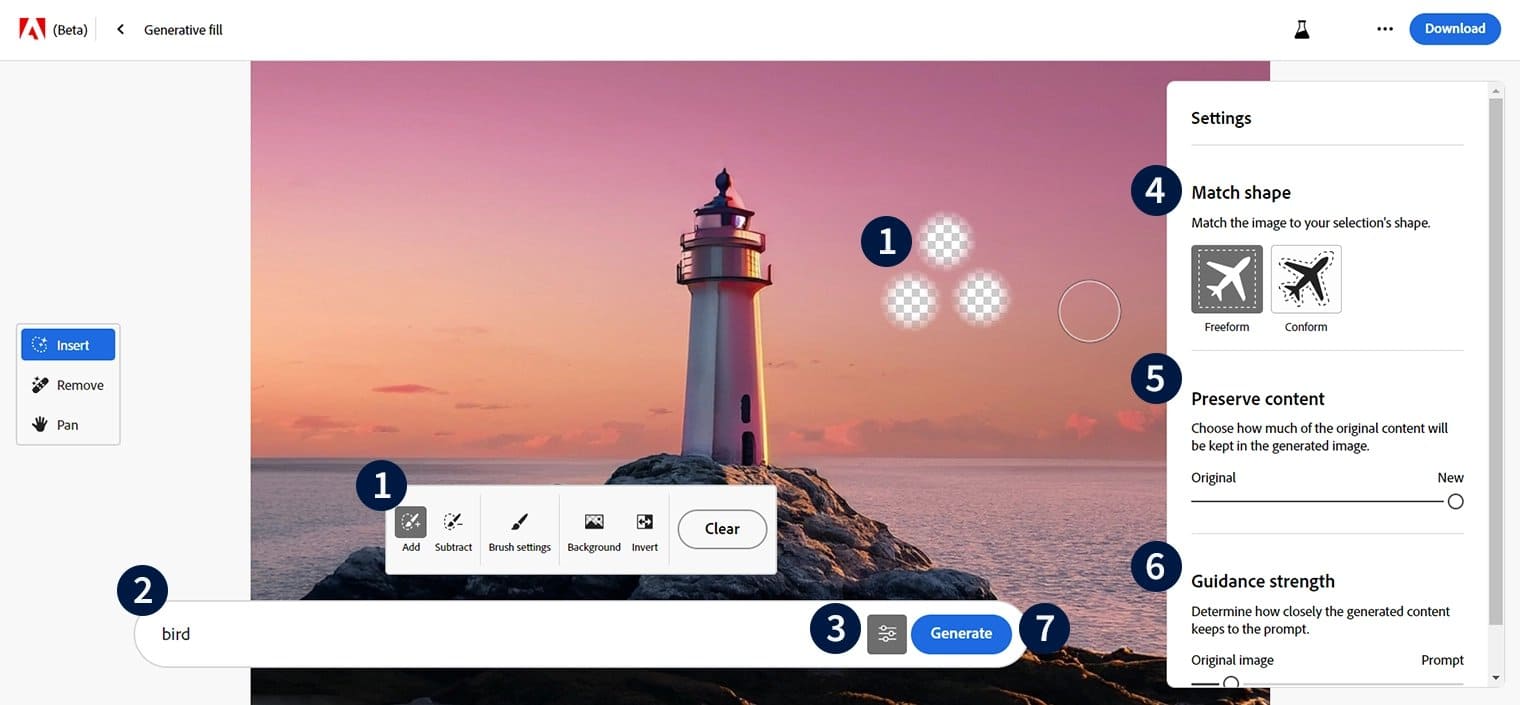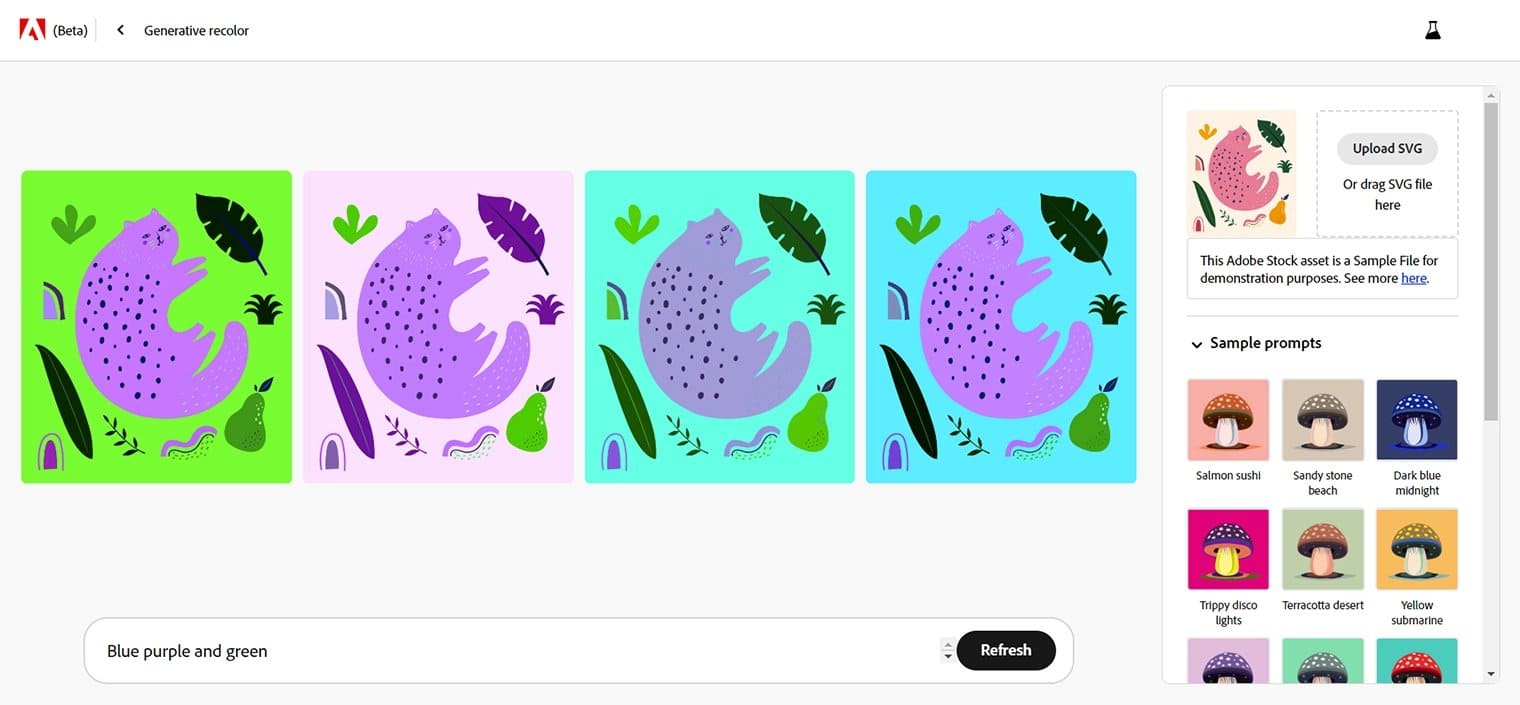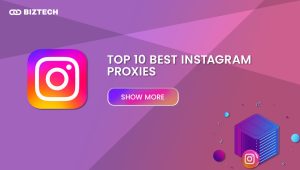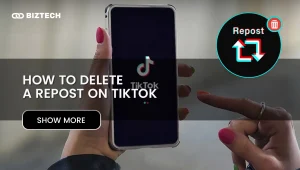The fusion of artificial intelligence (AI) and creativity has created intriguing new possibilities in digital art. A ground-breaking method for exploring and producing AI-generated artwork is offered to artists and designers by Adobe Firefly, an AI tool developed by Adobe as part of its Creative Cloud package. Firefly gives creatives the tools they need to express their ideas and push the limits of creativity in the digital sphere, thanks to its cutting-edge generative AI technology.
- What is AI Art?
- What is Adobe Firefly?
- An Overview of Adobe Firefly
- Key Features of Adobe Firefly for AI Art
- Setting Up Adobe Firefly: Getting Started
- Learn How to Use Adobe Firefly
- Text to image
- EXAMPLE
- Text to Image Settings
- The Output
- Generative Fill
- Generative Fill Image Settings
- Text Effects
- Generative Recolor
- Tips for Using Adobe Firefly to Create Stunning AI Art
- Top Tips for Optimizing Your Adobe Firefly Experience
- Advanced Techniques for Professional AI Art Creation
- AI Art Pieces Created with Adobe Firefly
- Final Thoughts on Adobe Firefly
What is AI Art?
Artwork produced or affected by artificial intelligence algorithms is AI Art. It mixes the ingenuity of real artists with the computing power and intelligence of artificial intelligence systems. AI algorithms can analyse enormous volumes of data, identify patterns, and create original and creative works of art in various media, including photos, movies, and 3D designs.
AI Art creates new opportunities for experimentation and research in the arts. It allows artists to experiment with many aesthetics, produce original compositions, and produce works beyond convention. Artists may use AI’s enormous potential to speed up the creative process and create visually appealing and thought-provoking artwork with AI tools like Adobe Firefly.
What is Adobe Firefly?
Adobe Firefly is a potent artificial intelligence (AI) generator that it created that gives users more freedom to explore, experiment, and realise their ideas. It goes beyond conventional AI text-to-image generators by providing text-based editing and generating several media types, such as still images, movies, and 3D designs. Firefly offers a variety of creative building blocks like brushes, vectors, and textures because of its connectivity with Adobe’s Creative Cloud suite of products. This allows users to quickly test design variations, edit content, and seamlessly customise their work.
An Overview of Adobe Firefly
Adobe Firefly is an artificial intelligence (AI) generator that gives creative professionals new tools for idea generation, experimentation, and visualisation. Firefly, a component of Adobe’s Creative Cloud software, enhances the capabilities of the company’s well-known creative tools by adding text-based editing and the ability to create a variety of media formats, such as still photographs, movies, and 3D objects. It offers designers and artists a variety of tools that let them quickly experiment with design variations, edit images and graphics, change the atmosphere of videos, add texture to 3D objects, and make interesting digital experiences.
Key Features of Adobe Firefly for AI Art
Drawing from our experience, there are 5 key features of Adobe Firefly for AI Art:
- Text-to-Image Generation: The capacity of Adobe Firefly to produce graphics from text inputs is one of its notable characteristics. Firefly transforms written prompts into visually appealing graphics using AI algorithms and natural language processing, giving artists a novel means to realise their visions.
- Generative Fill and Vector Recoloring: With the help of Firefly’s generative fill features, artists may fill backdrops, eliminate obtrusive elements, and alter existing images. The vector recolouring capability also makes creating original colour palettes for vector graphics possible, giving designers flexibility and control over their creations.
- Seamless Integration with Creative Cloud: The Creative Cloud collection of Adobe programmes includes Adobe Firefly, which interfaces with them all without issues. Because of the streamlined content modification and editing made possible by this connection, artists may improve their workflows and produce the art they want.
- Ethical Consideration: By utilising content from Adobe Stock that is public domain and openly licenced, Adobe Firefly emphasises ethical usage. The software also supports the Content Authenticity Initiative, which ensures the origin and authenticity of photographs by offering transparency and attribution through metadata.
- Future Roadmap: For Adobe Firefly, Adobe has a detailed roadmap that includes introducing collaboration tools, enhanced generative fill capabilities, and compatibility with well-known Adobe applications like Photoshop, Illustrator, Premiere Pro, and InDesign. This continual work is evidence of Adobe’s dedication to enhancing Firefly’s features and meeting the requirements of both pros and casual users.
It’s vital to remember that drawing tablets with a stylus is still required for artistic creation and video editing using Firefly, even if Adobe Firefly offers exciting possibilities for AI picture development and artistic exploration. Designers and artists can use Adobe Firefly and its primary features to increase creativity, simplify work processes, and produce eye-catching AI-generated artwork.
Setting Up Adobe Firefly: Getting Started
After trying out this product, we have list down these instructions will help you set up Adobe Firefly so that you can start using it and taking advantage of all of its strong AI capabilities.
- Access Abode Firefly: Make that Adobe Firefly, which is a component of Adobe’s Creative Cloud suite, is available to you. You ought to have access to Firefly if you have a Creative Cloud subscription. If not, think about signing up for Creative Cloud to benefit from this cutting-edge AI technology.
- Install Adobe Creative Cloud: Visit the Adobe website to download the Creative Cloud application if it is not already on your computer. To configure it on your device, according to the installation guidelines.
- Launch Adobe Firefly: Open the application when Creative Cloud has been installed, then check through the list of available tools and programmes for Adobe Firefly. Click on Adobe Firefly’s icon to start it, or choose it from the Creative Cloud menu.
- Explore the Interface: When Adobe Firefly first starts up, spend some time getting used to the user interface. A user-friendly and intuitive interface provided by Adobe Firefly makes it easier to create AI art. To fully utilise its powers, spend some time exploring through the different menus, choices, and features.
- Generate AI Art: With Adobe Firefly, start by inputting a text prompt or description of the image you want to create. In order to understand your instruction and produce an image based on it, Firefly uses AI algorithms. Try out many prompts and investigate the artistic opportunities provided by Firefly.
- Adjust Settings and Parameters: You can customise the resulting image using Adobe Firefly’s numerous options and parameters to suit your preferences. Investigate features including composition settings, lighting changes, colour and tone alterations, and style modifiers. You can adjust these settings to give the AI-generated image the desired creative look.
- Utilize Additional Features: Additional features available in Adobe Firefly include generative fill, text effects, and generative recolor. These features increase the potential for creativity while offering more customization options. Use generative fill to experiment with adding or removing aspects to your photos. To produce aesthetically stunning text-based artwork, experiment with text effects. To create original colour palettes for your vector work, use generative recoloring.
- Refine and Iterate: Be sure to iterate and improve your works as you produce AI art using Adobe Firefly. Try out various prompts, options, and features to explore diverse artistic trajectories. Use Firefly’s adaptability to change and enhance your artwork until you get the desired effect.
Learn How to Use Adobe Firefly
After trying out this product, strong AI capabilities are available in Adobe Firefly for creating images from text inputs. You can use Adobe Firefly to produce appealing and visually arresting artwork if you comprehend the text-to-image conversion procedure and are familiar with the settings and output options.
Text to image
The capacity of Adobe Firefly to produce graphics based on text cues is one of its strong points. With the text-to-image feature, users can utilise written instructions to describe an image concept and have Firefly turn that description into a visual depiction. This is how text-to-image conversion works:
EXAMPLE
Let’s use the text prompt “A vibrant sunset over a serene beach with palm trees” as an example. It understands your prompt and creates an image that illustrates your description using Adobe Firefly’s text-to-image function. The result may be a vibrant and accurate depiction of a beach at dusk, replete with palm trees and a serene ambiance.
Text to Image Settings
- Style: You can choose the style of the resulting image using Adobe Firefly. The entire visual appearance, such as realistic, painterly, or abstract, is determined by this setting.
- Aspect Ratio: To customise the image’s dimensions and proportions, change the aspect ratio. This parameter makes sure that the created image adheres to the intended composition or format.
- Color and Tone: Firefly offers options for adjusting the image’s colour scheme and tone. To create the appropriate mood or ambiance, you can use bright or muted colours, change the brightness and contrast, or use special colour effects.
- Lighting: The image’s luminosity can be adjusted using the lighting setting. To improve the overall visual effect, you can choose from a variety of lighting options, including soft ambient lighting, natural sunlight, and dramatic shadows.
- Composition: The composition settings in Adobe Firefly allow you to change how the image’s constituent parts are organised and positioned. This incorporates techniques like the rule of thirds, symmetry, or particular object placement to produce compositions that are visually pleasing.
You can adjust these options in Adobe Firefly to fine-tune the text-to-image generating process and make sure the output matches your intended vision. Based on your text prompt, each setting offers a certain level of flexibility and customization to produce one-of-a-kind photographs that are visually arresting.
Considering the example, “A vibrant sunset over a serene beach with palm trees,” the settings in Adobe Firefly could be adjusted as follows:
- Style: Realistic style to accurately depict the natural elements.
- Aspect Ratio: Landscape orientation to capture the expansive beach and sunset scene.
- Color and Tone: Vibrant and warm color palette to convey the vibrancy of the sunset and create a serene ambiance.
- Lighting: Soft, warm lighting to enhance the sunset atmosphere and highlight the beach and palm trees.
- Composition: Rule of thirds composition to create a visually balanced and pleasing arrangement of the beach, sunset, and palm trees.
The Output
A aesthetically appealing and frequently realistic image that accurately represents the information and description given in the text prompt is the result of text-to-image generation using Adobe Firefly. Firefly’s AI algorithms analyse descriptive words inputted in the form of “A vibrant sunset over a serene beach with palm trees,” for example, and produce an image that exemplifies your description. The result might be a vivid and realistic depiction of a beach at dusk with palm trees, glistening waves, and a serene ambiance. The text-to-image function of Adobe Firefly creates visually appealing images that correspond with the provided text prompt by using its generative AI capabilities and the extensive resources of the Adobe stock library. The goal is to give people a tool for creativity that will let them use AI to enhance their visual storytelling and bring their ideas to life.
Generative Fill
Adobe Photoshop’s Generative Fill, a potent feature driven by Adobe Firefly generative AI, enables users to create, edit, and replace images using straightforward text instructions. With Generative Fill, users may create material based on text inputs and make intricate revisions and refinements to their designs. With this tool, users can quickly produce high-quality concepts while still having total control over the AI-generated material. It provides a smooth and effective way to explore and experiment with ideas.
Users may tweak and fine-tune with other editing tools thanks to the incorporation of Generative Fill into Photoshop. It provides a variety of AI models that have been trained on different picture sources to provide secure and excellent outcomes for commercial use. Users who take part in the beta programme have the chance to influence Photoshop’s growth and the direction of its AI-powered features in the future.
By extending and adding material to photographs with photorealistic results, Adobe Photoshop’s Generative Fill helps users save time by avoiding the need for intensive manual editing. Additionally, it makes it easier to polish, retouch, and get rid of extraneous features, giving users more creative freedom and control. Since the created information is separated into layers, non-destructive editing is possible, making it simple to alter or modify the AI-generated pieces.
Generative Fill Image Settings
The settings for Generative Fill in Adobe Photoshop include:
- Text Prompts: To direct the generating process, users enter brief text prompts. These prompts provide information about the desired elements or adjustments users wish to make to their photographs.
- Object Generation: Utilising the offered language prompts, users of Generative Fill are able to create brand-new objects within their photographs. Users can improve their compositions by adding items like people, animals, or diverse features.
- Background Extension: Using Generative Fill, users can expand an image’s backdrop. Users can create new material that merges seamlessly with the existing image by stating the wish to extend the background.
- Content Removal: Users of Generative Fill can also get rid of extraneous components from their photographs. The programme intelligently replaces them with information that is appropriate for the context by choosing the items or sections that need to be eliminated and then performing Generative Fill.
- Color Modification: With the help of Generative Fill, users can change the hue of clothing or other items in their photographs. It’s crucial to keep in mind, though, that altering one object’s colour could also have an impact on other parts of the image.
- Sky Addition: By enlarging the frame and creating a realistic sky that matches the overall composition, Generative Fill can be used to add a sky to photos.
- Accessories and Details: Utilising Generative Fill, users may quickly add extras to their photographs, such as hats or sunglasses. This function enables fine modifications to be made to facial features, expressions, and other little elements.
- Reflection Generation: Reflections can be produced using Generative Fill without the use of particular prompts. Users can create realistic reflections by applying the tool to specific places, which improves the overall aesthetic impact of their photographs.
- Blending Multiple Images: By creating content that seamlessly combines the chosen regions from many photographs, Generative Fill makes it easier to combine multiple images.
- Dimension Selection: When creating photos from scratch, users can use Generative Fill and provide the proportions of the desired image. Users can create their compositions gradually by adding choices one frame at a time.
Text Effects
Text effects are a potent tool for enhancing typography and adding aesthetic appeal in design and art. Text can be changed into a variety of styles and effects that attract attention and convey a particular message with the correct tools and methods. There are a tonne of tutorials and tools accessible to you whether you’re using Adobe Illustrator or Photoshop to create spectacular text effects.
You can look through a variety of text effect lessons in Adobe Photoshop that cover various styles and methods. The step-by-step directions in these tutorials show how to create effects including movie titles, 3D effects, double exposure, grunge retro, metallic, and more. For websites, posters, and typography projects, they provide imaginative possibilities.
Similarly, there are a tons of options available in Adobe Illustrator for producing captivating text effects. Beginners and advanced users can benefit from Illustrator text effect lessons, which let you study and try out several methods. In addition to numerous other appealing text effects, you can create logo designs, 3D text effects, retro styles, ink stamps, chrome effects, and more. The options for developing distinctive and eye-catching text effects are further expanded by resources like layer styles and premium text actions.
Generative Recolor
With Adobe Illustrator’s ground-breaking Generative Recolor function, users may change the colour of their vector artwork by following short text instructions. Generative Recolor, which is powered by Adobe’s generative AI models, creates many colour variations based on user descriptions, giving you a quick and effective way to experiment with various colour schemes and themes for your artwork.
Users of Generative Recolor can play around with different colour combinations by inputting phrases like “strawberry fields” or “faded emerald.” The AI-powered tool provides ideas, saves time, and enables limitless colour exploration without compromising the original artwork. It is intended to enhance Illustrator’s current capabilities and is usable by users of all skill levels.
Users of Adobe Illustrator can access the capability by selecting Edit > Edit Colours from the Edit menu. Users can enter a word prompt or select a sample prompt in the Generative Recolor box to generate four versions based on the input. Users can fine-tune the colours and vector pathways in the generated results to suit their personal preferences.
The Illustrator app features a feature called Generative Recolor, which is a part of Adobe’s Firefly collection of generative AI tools. However, it is still in beta and not accessible to people or businesses in China. With the help of the tool, designers, marketers, and artists can express their ideas more clearly and optimise their workflow while exploring a wide range of colour possibilities.
Users of Adobe Illustrator’s Generative Recolor feature may simply experiment with various colour schemes and open up new creative possibilities, making it a useful tool for designers and illustrators looking to improve their vector artwork.
Tips for Using Adobe Firefly to Create Stunning AI Art
Using Adobe Firefly to create great AI art may be a fun and imaginative process. Adobe Firefly provides a variety of features and tools that let designers and artists explore new creative possibilities by utilising the power of generative AI. The following advice should be kept in mind if you want to get the most of Adobe Firefly and produce stunning AI art:
Top Tips for Optimizing Your Adobe Firefly Experience
Adobe Firefly is a potent artificial intelligence programme that provides cutting-edge capabilities for original art. The following top advice can help you get the most out of Adobe Firefly and maximise your experience:
-
- Leverage Open-Source Image and Content: Utilising open-source photos and other content from Adobe Stock ensures that they can be used in commercial settings. Utilise the extensive collection of resources at your disposal to inspire your imagination and produce jaw-dropping visual effects.
- Explore the Prompt Systme: With the help of an easy-to-use prompt system offered by Adobe Firefly, you can easily create images, textures, and text effects. Try out various prompts to find distinctive and appealing outcomes that fit your creative vision.
- Take Advantage of Collaborative Features: Adobe Firefly offers collaborative capabilities that improve your creative workflow and seamlessly connects with other Adobe Creative Cloud tools. Utilise the real-time editing, feedback, and sketch sharing features to efficiently interact with others and get insightful criticism on your artwork.
- Optimize for Real-Time Edits: You can take advantage of real-time edits and alterations thanks to Firefly’s interaction with Photoshop. Utilise this function to polish your masterpieces, try out numerous variations, and produce the desired aesthetic result. It is possible to see changes right away, which enables dynamic and effective workflow.
- Address Ethical Concerns: Adobe addresses concerns by letting consumers choose not to have their artwork used to train AI models, recognising the value of ethical AI usage. This guarantees that you retain ownership of your creative work and encourages the use of moral standards in AI-generated art.
- Stay Informed about Updates: Adobe Firefly is constantly changing, and there are plans to add more functionality so that it may be used in 3D and multimedia applications. Keep up with the most recent Firefly updates and improvements to discover fresh opportunities for your artistic endeavours. You can learn useful information and get tutorials through Adobe’s official channels and resources.
Advanced Techniques for Professional AI Art Creation
Professional AI art needs knowledge of many techniques, experimentation, and skill. Consider using the following cutting-edge methods to take your AI art creations to the next level:
- Adjust Settings and Utilize Editing Tools: AI art generators frequently include options and editing tools so you may customise your artwork. Use editing tools within the AI art generator to make exact tweaks and improvements. Experiment with various settings to acquire the desired result.
- Utilize Third-Party Upscaling Software: Utilising third-party upscaling tools can help your AI-generated photographs have better resolution and quality. With the use of these tools, you may upscale your artwork while keeping its sharpness and details, producing a higher-quality outcome.
- Employ Outpainting Techniques: You can take your artwork beyond its basic composition using outpainting techniques. You may produce more visually dynamic and appealing compositions by extending the artwork or employing AI to generate new features.
- Rectify Errors and Remove Watermarks with Photoshop: Use photo editing software like Photoshop to fix any flaws or unwelcome watermarks in your AI-generated artwork. Photoshop offers sophisticated editing features that let you polish your work and guarantee its professional calibre.
- Craft Effective Prompts: For the AI to provide the intended creative result, effective prompt writing is crucial. To sway the AI’s judgement and produce predictable answers, include modifiers, important components, and vivid details in your prompts. To fully explore the potential of AI art generation, experiment with various prompt forms and styles.
- Learn and Explore Different Art Styles: Increase your familiarity and understanding of the many art forms. You can find ideas and insights that help your AI art creation process by researching various artistic movements. Investigate AI art groups to find inspiration and new modifiers to use in your artwork.
- Collect Inspiration and Join AI Art Communities: Join AI art groups to meet other creatives, share ideas, and get inspiration. Collaboration with other artists and involvement in online forums for AI art can help you access useful information, encourage creativity, and advance your AI art practise.
AI Art Pieces Created with Adobe Firefly
Adobe Firefly-produced AI art exhibits a wide range of originality and ingenuity. These artworks, which make use of generative AI, attract spectators with their distinctive visual aesthetics, minute details, and innovative compositions, demonstrating the virtually endless potential of fusing technology with creative expression. AI art produced with Adobe Firefly pushes the bounds of creativity and opens up new artistic vistas, whether it be amazing word-to-image transformations, mesmerising generative fill patterns, compelling text effects, or captivating generative recolor variations.
Read also: AI-Powered Creativity: How Artificial Intelligence is Revolutionizing Art and Design
Final Thoughts on Adobe Firefly
Final Words on Adobe Firefly: Adobe Firefly is a ground-breaking technology that introduces generative AI to the world of artistic expression, enabling users to realise their creative dreams with a level of efficiency and freedom never before possible. Firefly magnifies human creativity and intellect while providing the groundwork for commercialization and industry standards. It does this with the help of its remarkable style controls, integration with Adobe’s creative programmes, and dedication to protecting artists’ work.