Remote desktop software is essential for professionals and businesses working remotely; however, finding the best one for you can be overwhelming.
Whether you need to access files remotely or provide IT support, choosing the wrong tool can lead to frustration, poor performance, and security risks.
The global remote desktop software market, valued at over USD 2.8 billion in 2023, is expected to grow significantly, reaching USD 12.28 billion by 2032. This growth reflects the growing need for dependable remote work solutions.
We’ve tested and reviewed the top 10 remote desktop tools to give you an honest, reliable guide for making the right choice for your needs. Our experts have evaluated performance, security, and usability to ensure you get the best solution.
Table of Contents
Comparing The 10 Renowned Remote Desktop Software in The Market
| Remote Desktop Software | Platform Compatibility | Pricing | Unique Features |
| TeamViewer | Windows, Mac, iOS, Android, Linux | Free for personal use | Remote printing, file transfer |
| AnyDesk | Windows, Mac, iOS, Android, Linux | Free for personal use | Low latency, lightweight design |
| Microsoft Remote Desktop | Windows, Mac, iOS, Android | Free | Native Windows integration |
| Splashtop | Windows, Mac, iOS, Android, Linux | Paid plans only | HD streaming, multi-monitor |
| LogMeln | Windows, Mac, iOS, Android | Paid plans only | Cloud storage, multi-user access |
| Chrome Remote Desktop | Windows, Mac, iOS, Android, Linux | Free | Browser-based, simple setup |
| Parallels Access | Windows, Mac, iOS, Android | Paid plans only | Mobile-optimized, file manager |
| Zoho Assist | Windows, Mac, iOS, Android, Linux | Free for basic use | Unattended access, diagnostics |
| VNC Connect | Windows, Mac, iOS, Android, Linux | Free for personal use | End-to-end encryption, flexible |
| RemotePC | Windows, Mac, iOS, Android | Free trial, Paid plans | Always-on access, collaboration |
1. TeamViewer
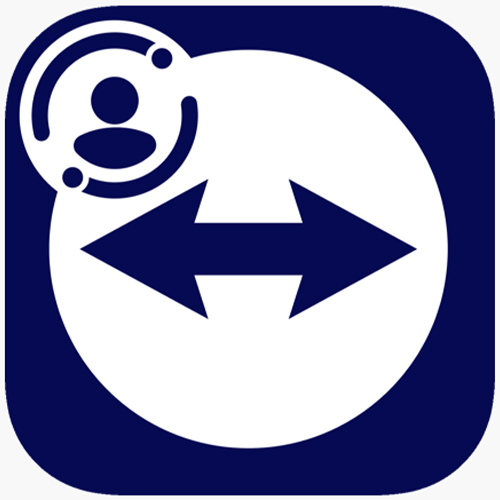
TeamViewer is a popular remote desktop software well known for its simple user interface. Additionally, it supports various platforms, including Windows, Android, iOS, Linux, and Mac.
As a result, TeamViewer has 2.5 billion active devices!
The software prioritizes security with features like end-to-end encryption and two-factor authentication. Its 45 million users enjoy advanced options such as remote printing, file sharing, and session recording.
Strengths:
- The interface is user-friendly and easy to use.
- Security is strong with industry-standard encryption.
- It offers powerful features like multi-user access and cross-platform compatibility.
Weaknesses:
- It can be expensive for business use.
- Performance can slow down on low-bandwidth networks.
Best For: TeamViewer works well for businesses of all sizes, including MNCs and IT service providers. It’s also ideal for personal use when technical support is needed.
Pricing Models: TeamViewer offers a free plan for personal use. Business plans start at $50.90/month for a single license, and advanced plans include more users and features.
Why Choose TeamViewer? You can choose TeamViewer for its reliability, strong security, and extensive feature set.
2. AnyDesk
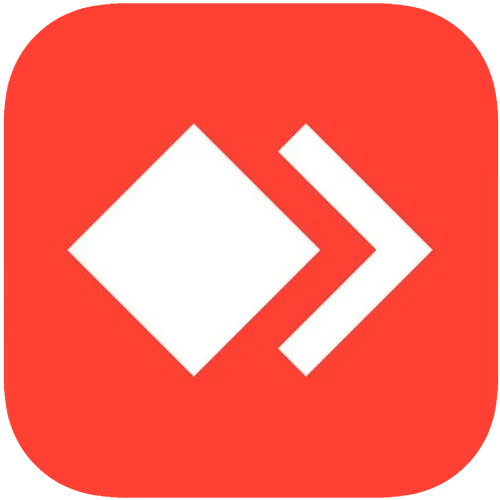
AnyDesk is lightweight and offers fast remote access with low latency. It supports various platforms, including Android, iOS, Windows, Mac, and Linux, and has 800 million active users. Security features include TLS 1.2 encryption and access control settings.
Strengths:
- The software is small and quick to install.
- Performance is excellent, even on slow networks.
Weaknesses:
- The free version has limitations in terms of advanced features.
- Compared to competitors, the interface is less polished.
Best For: AnyDesk suits small businesses and freelancers who need fast and efficient remote desktop access. It’s also great for IT support teams.
Pricing Models: AnyDesk offers a free version for personal use. Paid plans start at $14.90 monthly for small teams and increase as the business grows.
Why Choose AnyDesk? You can select AnyDesk for its speed, lightweight design, and affordability.
3. Microsoft Remote Desktop
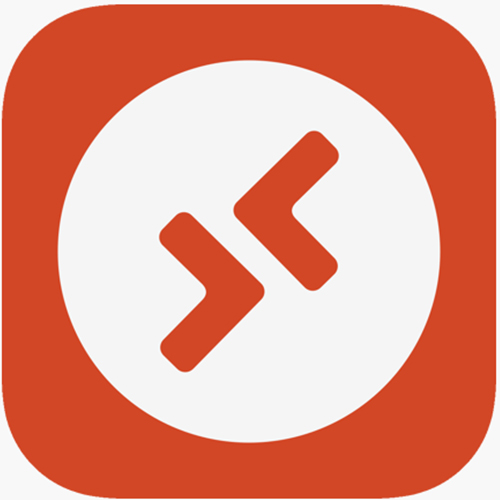
Microsoft Remote Desktop is a free tool for accessing Windows devices remotely. It works perfectly with Windows and is known for providing secure and stable connections. It is commonly used for remote work, technical support, and system administration.
Strengths:
- The software integrates deeply with Windows systems.
- Connections are stable and secure.
Weaknesses:
- Limited functionality on non-Windows devices.
- Advanced features like remote printing are missing.
Best For: It’s perfect for small businesses and individuals in a Windows environment.
Pricing Models: The software is completely free but requires Windows Pro or Enterprise editions on the host machine.
Why Choose Microsoft Remote Desktop? You can use it for seamless Windows integration at zero cost.
4. Splashtop
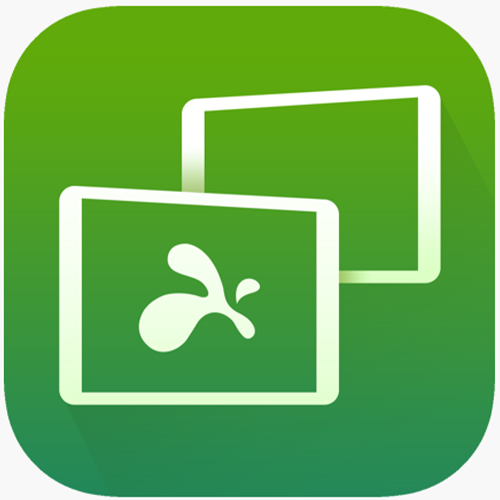
Splashtop offers high-definition streaming and multi-monitor support. It has 30 million active users and is compatible with Android, iOS, Windows, Mac, and Linux. It also provides secure access through two-factor authentication.
Strengths:
- Video quality is excellent with HD streaming.
- It supports multiple monitors effectively.
Weaknesses:
- Plans are subscription-only with no free tier.
- Configuration may take time for non-tech users.
Best For: Splashtop suits medium-sized businesses, educational institutions, and IT support teams.
Pricing Models: Paid plans start at $5/month for individual use and scale up for businesses.
Why Choose Splashtop? You can pick Splashtop for its HD streaming and multi-monitor capabilities.
5. LogMeln
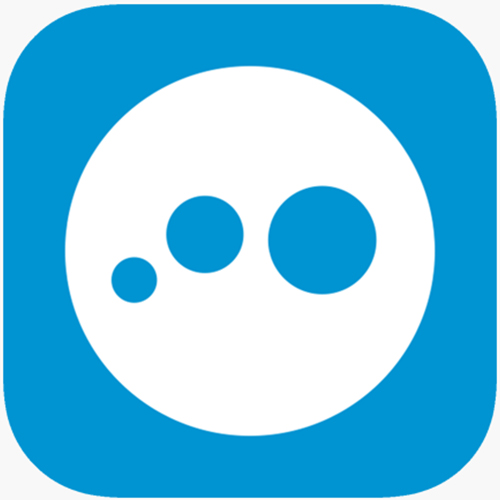
LogMeIn is a high-end remote desktop solution that supports cloud storage and multi-user access. These tools offer advanced features that go beyond simple remote access, including support for multiple monitors, unlimited user access, and the ability to print remotely.
Additionally, each plan comes with valuable extras like 1 TB of cloud storage, Antivirus, and the premium version of the password manager. It supports Windows, Mac, iOS, and Android.
Strengths:
- Offers 1TB of cloud storage.
- Provides multi-user access for collaboration.
Weaknesses:
- Pricing is high compared to competitors.
- No free version is available.
Best For: It is ideal for MNCs and large enterprises that need secure and scalable solutions.
Pricing Models: Plans start at $349.99/year for individual users and increase for advanced features.
Why Choose LogMeIn? You can choose LogMeIn for its enterprise-grade features and cloud storage.
6. Chrome Remote Desktop
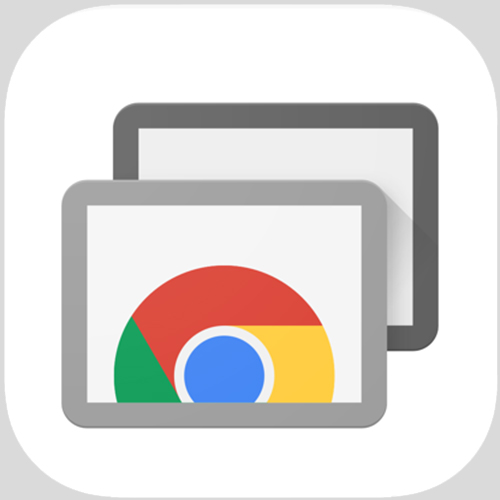
Chrome Remote Desktop is a browser-based tool for easy and secure remote access. While it is quite limited compared to the paid options on this list, It stands out as the best free software available and is an excellent choice for personal use.
It is a browser extension that can be used on any device that supports Chrome, making it available on a variety of platforms. It works on Android, iOS, Windows, Linux, and Mac.
Strengths:
- Setup is easy and quick.
- The tool is free to use.
Weaknesses:
- Features are basic compared to other tools.
- It requires a Google account.
Best For: People and small enterprises that require remote access frequently.
Pricing Models: The software is completely free.
Why Choose Chrome Remote Desktop? You can choose it for simplicity, ease of use, and zero cost.
7. Parallels Access

Parallels Access is optimized for mobile devices, making it easy to access apps and files on the go. Unlike many other tools, which display their desktop screen on mobile devices, Parallels Access offers an optimized, mobile-friendly interface for a better user experience. It supports Windows, Mac, iOS, and Android.
Strengths:
- The mobile interface is excellent.
- File management tools are robust.
Weaknesses:
- Plans are expensive for individuals.
- Limited functionality on desktops.
Best For: It’s ideal for freelancers and professionals working on mobile devices.
Pricing Models: Plans start at $19.99/year for individual users.
Why Choose Parallels Access? Parallels Access is a good choice because of its user-friendliness and mobile-first strategy.
8. Zoho Assist
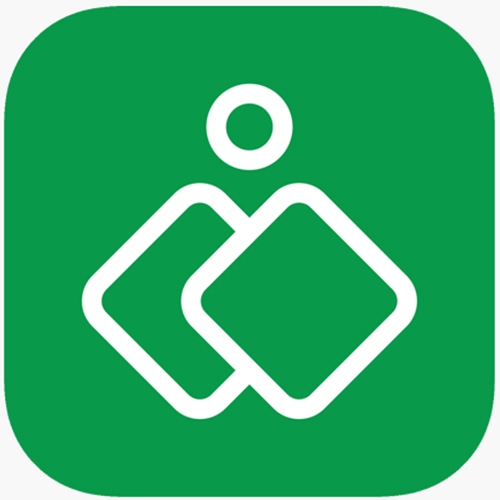
Zoho Assist is designed for remote IT support and unattended access. It is a cloud-based remote access tool recommended for its versatility in connecting to all devices.
It provides plans for unattended access and remote support. Support plans include features like remote printing and custom branding, making them perfect for IT managers and technicians.
Higher-tier plans unlock additional advanced features. Zoho Assist protects sensitive data, making it a solid choice for secure remote work environments. It supports Android, Windows, iOS, Mac, and Linux.
Strengths:
- Offers unattended access for devices.
- Provides remote diagnostics tools.
Weaknesses:
- Free version has limited features.
- Not ideal for personal use.
Best for: It works best for IT service providers and small businesses.
Pricing Models: The free version is available with basic features. Paid plans start at $8/month.
Why Choose Zoho Assist? You can select Zoho Assist for its focus on IT support and diagnostics.
9. VNC Connect
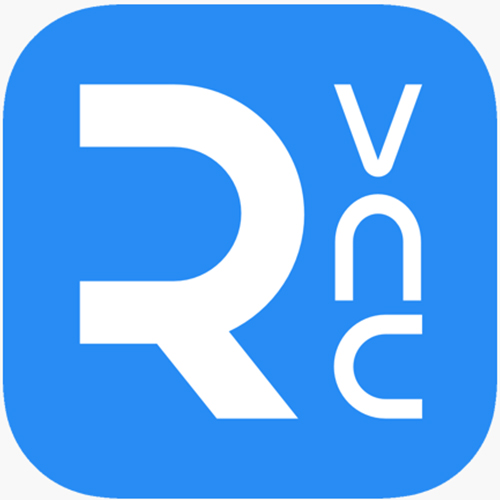
VNC Connect offers secure remote access with end-to-end encryption. As long as they have an internet connection, users can view and manage remote systems anywhere.
IT professionals, remote workers, and organizations widely use VNC Connect for tasks such as technical support, remote administration, and accessing files and applications on remote machines.
Also, it works on Android, Windows, Linux, Mac, and iOS.
Strengths:
- Security is top-notch with encryption.
- Connections are flexible across platforms.
Weaknesses:
- The free version has only basic features.
- The user interface can feel out of date.
Best For: It’s suitable for small businesses and IT professionals.
Pricing Models: The free version is for personal use. Paid plans start at $3.39/month per user.
Why Choose VNC Connect? You can choose it for secure and flexible remote access.
10. RemotePC
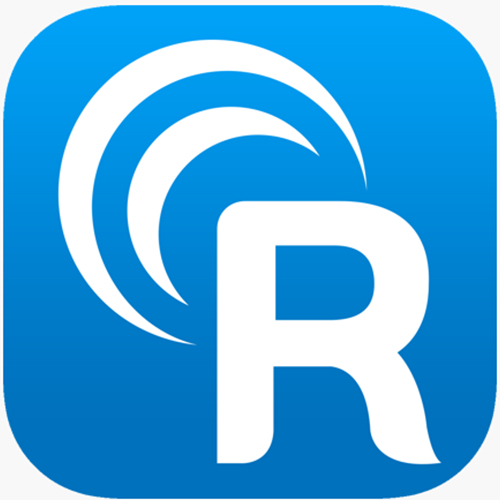
RemotePC provides always-on access and collaboration features. It offers personal users and businesses with a secure and easy-to-use tool for remotely accessing their machines. With its cloud-based architecture, RemotePC offers flexibility and scalability. It supports Windows, Mac, iOS, and Android.
Strengths:
- Offers always-on remote access.
- Collaboration tools are included.
Weaknesses:
- Support options are limited.
- File transfer speeds can be slow.
Best For: It works best for medium-sized and small-sized companies.
Pricing Models: Plans start at $19.50/year for two computers.
Why Choose RemotePC? You can pick RemotePC for its affordability and collaboration tools.
Conclusion
Remote desktop software should meet your specific needs, whether personal or business-related.
For example, TeamViewer offers the most advanced features, AnyDesk provides the most speed, and Chrome Remote Desktop offers the most simplicity.
Each option has advantages and disadvantages, so consider factors such as pricing, security, and usability.
 Malaysia
Malaysia
 Singapore
Singapore
 Philippines
Philippines